Ensure Your Child's Internet Safety
Sign-In to Zscaler, our enhanced Content Filtering application:
While your iPad is currently setup with a content filter, an updated content filtering application is now available. Please sign-in on your device to enable these updates as soon as possible. After July 31, 2020 internet access on the iPad will be limited to DOE resources until the user signs in to the Zscaler software to establish a secure connection.
Do I have to login every time I use my device?
No, you only need to log in once. After the application in enabled, you can close the app and begin using your device as usual.
What is content filtering:
Security software that blocks or filters content over the internet that administrators, in this case, the New York City Department of Education, deems as unsafe (such as obscene or offensive content, language, and photography).
Why are we using content filtering?
To comply with the Children’s Internet Protection Act (CIPA), a law enacted by Congress in 2000 to address concerns about child internet safety. Under this law, schools and libraries across the country must provide protective technology to filter and block obscene content, language, and photography.
What’s next?
1. Please enable airplane mode on the iPad for approximately 30 seconds and then disable airplane mode to fix the issue. For more information, please see https://support.apple.com/en-us/HT204234
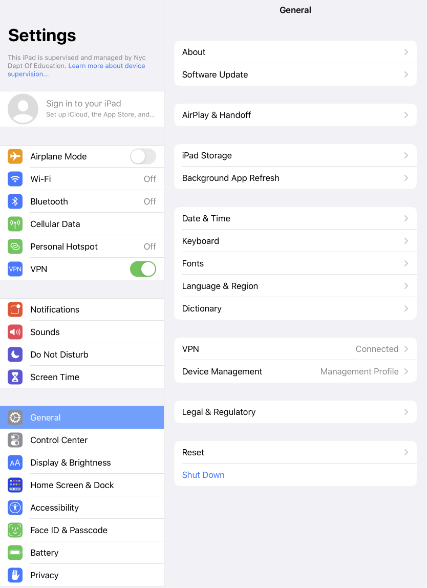
Locate and sign into Zscaler on your device.
2. On the main screen, click the Zscaler icon.
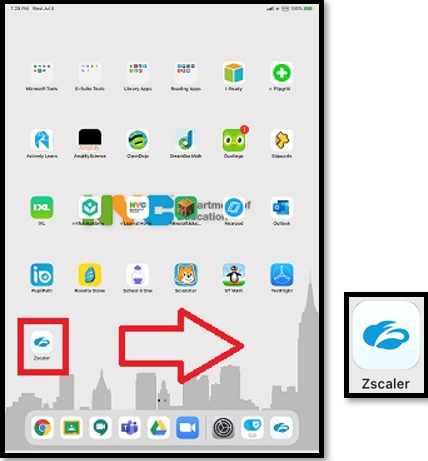
3. Zscaler will automatically sign you in.
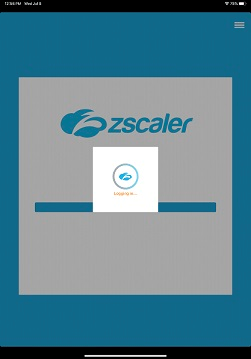
4. Zscaler will automatically register your iPad
5. Then, Zscaler will work to establish a secure connection. This can take up to one minute.
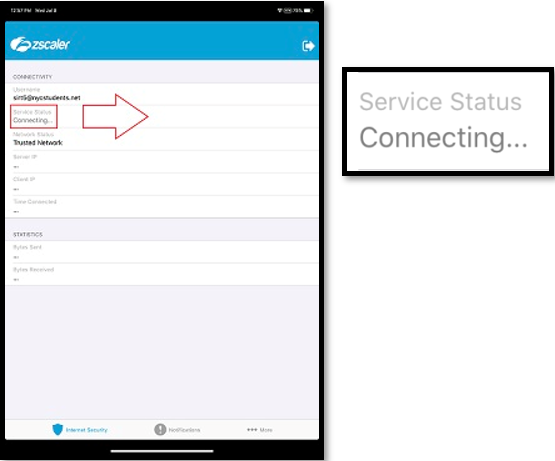
6. Once a secure connection is established, it will say "ON".
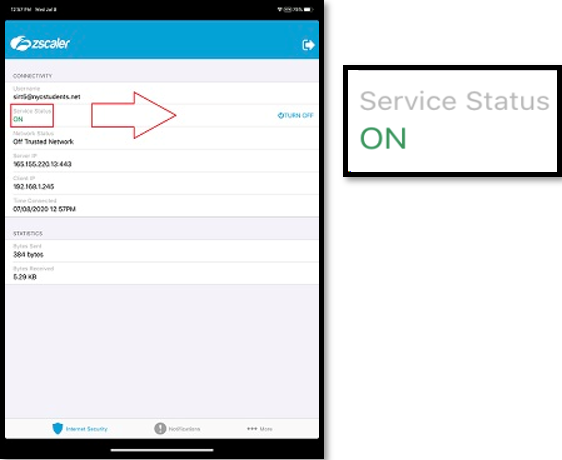
7. Close the Zscaler app
8. That is it. You can use the iPad normally now.
Technical Support